Note: This article was originally published on a corporate blog that has since been taken down. With that company’s permission, I’m republishing this series here. Some links in the text have been updated. This article was originally published October 10, 2008.
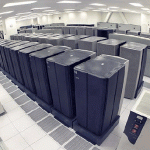 If you’re just joining this series of articles, welcome! You may want to read articles one, two, and three first, or just jump in with the final installment.
If you’re just joining this series of articles, welcome! You may want to read articles one, two, and three first, or just jump in with the final installment.
Now that you’ve got the foundation of a robust backup process at your home or small office, let’s take a look at what it will take to truly complete the picture – an offsite backup. While this was once limited to large corporations that could afford many computers at widely varying locations, the advent of commodity storage services accessible over a typical home broadband connection has changed the landscape dramatically. It is now possible to have virtually unlimited secure storage spread out across the country or even the world, all without leaving your desk or drastically changing your backup strategy.
First, let’s talk about why you’d want to do this in the first place. After all, didn’t you just get your local backup strategy all polished and running? What more do you need? I’ve previously said that I feel a local backup strategy is perfect to solve the “oh shoot, I deleted an important file” kind of problem. Remote backup, however, will help solve the “oh $*%@ the house caught fire” kind of problem. Of course, there may be far more important priorities than your computer during a true emergency, but as our lives become increasingly digital, the importance of our digital storage will increase correspondingly. Think of what you kept in the trusty “fire safe” during the mid to late 1990s. Now, think about how much of that data sits on your computer today! Remote backup also becomes a consideration when creating family evacuation plans, which are critical for those living in regions prone to natural disasters.
The good news is that after implementing your local backup strategy, adding a remote tier is just an extension of what you’ve already accomplished. In most cases, the remote storage will look just like another drive to your computer. The difference is that it will be connected over the Internet instead of by USB or Firewire. However, there are various services available, each with its own benefits and drawbacks. I’ll take a brief look at four of the most significant options, but this is an admittedly small cross-section of the overall marketplace.
One quick note. You’ll see that JungleDisk and Dropbox both use “::ia-stor-amzn-s3::” storage. This refers to the “Simple Storage Service” (hence, S3) offered by the same Amazon.com that you may buy books/movies/etc from. I won’t give you an in-depth explanation, but the basic idea is that Amazon sells the excess capacity on its own servers to end users in very small increments, paid for on a monthly basis. The most confusing part for me was the pricing model, but I can tell you from my own experience that storing 20-30GB of data and solely performing weekly JungleDisk backups on two different systems, only costs around $4 per month.
Option: JungleDisk
- Cost: One-time $20 (software), $12/yr (optional “Plus” service), as-needed fee to Amazon for storage
- Platforms: Windows 2000/XP/Vista, Windows Server 2003/2008, Mac OS X, Linux
- Storage Type: Amazon S3
- Pros:
- One license can run on all of your computers, on any platform mix; lifetime license
- Multiple software tiers for small and medium business needs
- Unlimited pay-as-you-go storage
- Cons:
- “Plus” service needed for web access
- Amazon pricing can be confusing at first, and payments go directly to Amazon (extra bill)
Option: Carbonite
- Cost: $50/yr
- Platforms: Windows XP/Vista
- Storage Type: Proprietary
- Pros:
- Near-instantaneous backup of designated files (as soon as 10min, guaranteed within 24hr)
- Integration to Windows Explorer – easy to see what is backed up and what is not
- Cons:
- Windows only (Mac support seems to be expected sometime in 2008)
- Same cost for very little storage as for heavy users
- Multiple computers require multiple licenses
Option: IDrive*
- Cost: Basic – 2GB Free, Pro Personal – 150GB @ $50/yr, Pro Business – 50GB @ $100/yr up to 500GB @ $500/yr
- Platforms: Windows, Mac OS X
- Storage Type: Proprietary
- Pros:
- Updates changed files within 10min
- Web-based access included
- Extensive version control for up to 30 versions per file
- Cons:
- $0.50/GB over-limit charge
- Is for personal use only at competitive pricing – business use incurs a much higher unit cost
Option: Dropbox
- Cost: Free (for unspecified ‘small’ data capacity)
- Platforms: Windows, Mac OS X, Linux
- Storage Type: Amazon S3
- Pros:
- Web-based access included
- Built-in photo sharing feature
- Hard to ignore a “free” solution
- Cons:
- Still in beta – could be a risk for long-term use
- Yet-unpublished pricing for large amounts of storage
*Note: IDrive has recently announced an as-needed service called “IDrive Open Storage System (OSS).” While this new service provides a structure similar to those that offer Amazon S3 as their storage type, the above description pertains to the standard IDrive offering. I felt that its OSS service was too new to provide a comparison, but its move to include an as-needed pricing model represents the industry’s overall move in this direction.
One major element is different between typical ‘local’ backup and remote backup – security. If you’re ensuring sensitive information such as tax or banking files, you should be concerned about how your data is encrypted. All of the above services provide encryption capabilities, and I would not consider one that doesn’t. Just be sure that it’s built in to the provider’s software, and that your data is encrypted on the remote storage systems, not just in transit via SSL. Full remote encyption is rapidly becoming the norm, though, so if you don’t see such a feature clearly laid out by the provider, ask before buying. If you get a cagey or non-answer, move on to the next option.
These encryption options also need some extra care; if your computer is the only place you keep the passwords/passphrases, you’ll be in a world of hurt after a total system crash! I print out all storage-related passwords and other information, then store that page in a safe deposit box at the bank. Then, no matter what happens, I can access that storage in the future. To ensure that you have all the necessary data on your printout, do a trial installation, using a new computer system or fully remove your software from your main system. Then configure your remote storage software using only the data on the paper – then you can be sure you’ve got all the information you need.
So… What do you use?
Through this series of articles, I’ve tried to be objective in analyzing the alternatives available. As with most technology solutions, there is never a “one size fits all” solution. That said, I’ve come up with what I feel is a pretty comprehensive and secure solution for backing up my photos, videos, and documents.
First of all, I use an iMac, and the Time Machine software that’s built into the Leopard operating system is solid and reliable. This is the only software I use for local backup, and it meets my needs perfectly. It’s free (after purchasing the operating system), it manages a full, version-controlled backup of my entire hard drive, and it’s extremely easy to use in both backup and restore modes.
For hardware, I have a Drobo external RAID, which currently has an effective storage volume of 1TB and will scale to as much as 12TB in the future. I chose this hardware both for its future utility and because it incorporates RAID technology that protects my backup volume from possible hardware failure on the drives.
For remote backup, I use JungleDisk with the basic (one time fee) as well as the JungleDisk+ service. The software license allows me to use the same account on multiple computer systems. Since the storage is managed and billed by Amazon directly, my backup is not dependent on JungleDisk itself, ensuring long-term viability of the data.
Altogether, I don’t have to think about backing up anything. It happens in the background, which is the key to a successful strategy. I no longer cringe when I think about what a catastrophic system loss would mean to family memories and over a decade of work on various projects.
I hope that this series of articles was helpful, and that you’ve considered how much irreplaceable data is kept on your computer(s) and other storage. By implementing a sound solution that handles both local and remote options, you too can feel confident that you will be safe from the data loss that has the possibility of striking us all in one way or another. If you have any questions, feel free to ask them in the comments.